How do I check it? I wanna buy a game but I wanna find out if I have enough space for it....I bought an expensive game once and when I tried to play it, it crashed on me. T__T Money down the drain; So anyway I am learning from my mistake.
So first, how do I find out my series video card memory?
How do I check my computer's RAM and etc.
8 posts •
Page 1 of 1
How do I check my computer's RAM and etc.
[SIGPIC]http://www.animegalleries.net/av_cache/1210985522.jpg[/SIGPIC]
-
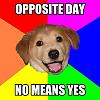
Sun.Ice - Posts: 110
- Joined: Wed Apr 12, 2006 10:35 pm
[quote="Sun.Ice"]How do I check it? I wanna buy a game but I wanna find out if I have enough space for it....I bought an expensive game once and when I tried to play it, it crashed on me. T__T Money down the drain]
Right click My Computer and check properties (assuming you have Windows). It should tell you your total RAM
Right click My Computer and check properties (assuming you have Windows). It should tell you your total RAM
-

Arnobius - Posts: 2870
- Joined: Thu Dec 02, 2004 11:41 pm
I'd advise using a nifty freeware utility like this (I hear that's a good one at least) it will automatically check all of your PC's specks (and a whole lot more) for you and show you the results on a singel screen.
-

Authority3000 - Posts: 169
- Joined: Mon Jul 24, 2006 4:35 am
- Location: Canada
It's how much space is left on your Hard Drive, you shouldn't have to worry about that unless it's almost full/out]Sun.Ice wrote: What is HDD space...
...is there a way to make more space for RAM?[/QUOTE]
There is unfortuantely nothing you can do to increase your PC's RAM size, short of buying and installing more RAM.
-

Authority3000 - Posts: 169
- Joined: Mon Jul 24, 2006 4:35 am
- Location: Canada
... Ok, why did you send him to download junk...
Start>Programs>Accessories>System Tools>System Information
This will list everything, your processor type (For a pentium it gives the speed in Mega or Giga hertz and for Athalon it gives a speed in the name, for instance the Athlon 3000 is equal to 3 Ghz... but 200 would be 200 Megahertz... But these are generally relative. Clicking on the text System Summery will give you the easiest view of your system telling you more than you ever wanted to know about your computer but there is a ton of junk in this thing.
As for RAM you can free up "space" by running less program... whack ctrl-alt-delete for me Sun.Ice (JUST ONCE (Twice restarts the computer)) Now right underneath all the top pull down buttons (like file, Options and View) click on Processes... Right now you should see about a gazillion programs... If you have adaware or viruses this number should also increase (these tend to eat up alot of RAM as coperations are evil and just don't care (they didn't buy it after all it only costs you money)). Now click on the button called Mem Usage this will organize the running programs by order of memory usage... by scrolling up and down you should be able to see which programs take up the most memory. IE Explorer and what not should take up a good portion of the memory, but certain ones you should recognize like Yahoo Chat or Google Chat or other odd programs... If you select them and click end Proccess(in the lower right hand corner) it will free up that memory.
But you can also note the percentage of processor power being used up by each program. System Idle Proccess will normally be the largest, this isn't actually used, but denotes free processor power... If there is another program hogging the processor (about 78 to 99 percent) then this means one of two things, one it really hogs processor power... or two the program is froze and needs to be ended... nothing will save it for the most part. So just follow the procedure for ending a program that you used to free up memory. I for instance have an anoying program called Monitor.exe that comes up every time my computer boots and I have to end it because it automatically freezes... There is a way to kill these things for good but I've been too lasy to find out (I just keep killing the program... it gives me some cynical pleasure to "kill" a program... I'm wierd like that).
Your HDD space is the space on a particular hard drive (there may be more than one or your hard drive may have mulitple "Partitions") Generally this is on the order of Gigabytes... the more there are the better. For newer comps this ranges from 40-200 Gigabytes... My three computers have 200 Gigabytes, 60 Gigabytes and 40 Gigabytes respectively... When this space fills up you can no longer store any more documents and it also tends to slow down the computer when there are more files (as it takes a longer period of time to search through all of those files when a computer tries to look for one) this effect can be reduced via having a hard drive with increased RPM but that's something for later... The free solution to this is to defrag your hard drive... this will take many many hours but when it's done it can save you alot of time because your files will open faster (but it won't be that "like new" feeling you had when you first got the computer... it's impossible because there are too many files)... to defrag go to,
Start>Programs>Accessories>System Tools>Disk Defragmentor
By clicking analyze your computer will make a report and tell you whether or not you need to defragment... If you need to defragment just click on the Defragment button. This is just a ton of stuff, sorry but I'm feeling kinda bored and I don't have administration privledges as an IA at GCC... Anyways, good luck!
Pascal
Start>Programs>Accessories>System Tools>System Information
This will list everything, your processor type (For a pentium it gives the speed in Mega or Giga hertz and for Athalon it gives a speed in the name, for instance the Athlon 3000 is equal to 3 Ghz... but 200 would be 200 Megahertz... But these are generally relative. Clicking on the text System Summery will give you the easiest view of your system telling you more than you ever wanted to know about your computer but there is a ton of junk in this thing.
As for RAM you can free up "space" by running less program... whack ctrl-alt-delete for me Sun.Ice (JUST ONCE (Twice restarts the computer)) Now right underneath all the top pull down buttons (like file, Options and View) click on Processes... Right now you should see about a gazillion programs... If you have adaware or viruses this number should also increase (these tend to eat up alot of RAM as coperations are evil and just don't care (they didn't buy it after all it only costs you money)). Now click on the button called Mem Usage this will organize the running programs by order of memory usage... by scrolling up and down you should be able to see which programs take up the most memory. IE Explorer and what not should take up a good portion of the memory, but certain ones you should recognize like Yahoo Chat or Google Chat or other odd programs... If you select them and click end Proccess(in the lower right hand corner) it will free up that memory.
But you can also note the percentage of processor power being used up by each program. System Idle Proccess will normally be the largest, this isn't actually used, but denotes free processor power... If there is another program hogging the processor (about 78 to 99 percent) then this means one of two things, one it really hogs processor power... or two the program is froze and needs to be ended... nothing will save it for the most part. So just follow the procedure for ending a program that you used to free up memory. I for instance have an anoying program called Monitor.exe that comes up every time my computer boots and I have to end it because it automatically freezes... There is a way to kill these things for good but I've been too lasy to find out (I just keep killing the program... it gives me some cynical pleasure to "kill" a program... I'm wierd like that).
Your HDD space is the space on a particular hard drive (there may be more than one or your hard drive may have mulitple "Partitions") Generally this is on the order of Gigabytes... the more there are the better. For newer comps this ranges from 40-200 Gigabytes... My three computers have 200 Gigabytes, 60 Gigabytes and 40 Gigabytes respectively... When this space fills up you can no longer store any more documents and it also tends to slow down the computer when there are more files (as it takes a longer period of time to search through all of those files when a computer tries to look for one) this effect can be reduced via having a hard drive with increased RPM but that's something for later... The free solution to this is to defrag your hard drive... this will take many many hours but when it's done it can save you alot of time because your files will open faster (but it won't be that "like new" feeling you had when you first got the computer... it's impossible because there are too many files)... to defrag go to,
Start>Programs>Accessories>System Tools>Disk Defragmentor
By clicking analyze your computer will make a report and tell you whether or not you need to defragment... If you need to defragment just click on the Defragment button. This is just a ton of stuff, sorry but I'm feeling kinda bored and I don't have administration privledges as an IA at GCC... Anyways, good luck!
Pascal
FKA Pascal
-

Dante - Posts: 1323
- Joined: Thu Mar 04, 2004 8:24 pm
- Location: Where-ever it is, it sure is hot!
I have a few things to add to this, if Pascal doesn't mind.
It's generally safe to kill everything under your user name (e.g. compaq_owner) in the Task Manager, except for "explorer.exe" which you should only end if you know exactly what your doing.
However, it would be advisable to properly shutdown all programs that you have error-free access to and only use Task Manager (the built-in utility of which you are speaking of) to close down frozen programs and ones that run in the background.
The system information panel could be confusing to some, and it's only available under Windows XP (OS information was never given). Therfore, I assumed it easier for him to simply download an informative, non- installing, lightweight program.Pascal wrote:... Ok, why did you send him to download junk...
but certain ones you should recognize like Yahoo Chat or Google Chat or other odd programs... If you select them and click end Proccess(in the lower right hand corner) it will free up that memory.
It's generally safe to kill everything under your user name (e.g. compaq_owner) in the Task Manager, except for "explorer.exe" which you should only end if you know exactly what your doing.
However, it would be advisable to properly shutdown all programs that you have error-free access to and only use Task Manager (the built-in utility of which you are speaking of) to close down frozen programs and ones that run in the background.
It should be noted, however, that if your HD is especially full (generally around 77% so) the defrag will not function properly.The free solution to this is to defrag your hard drive... this will take many many hours but when it's done it can save you alot of time because your files will open faster (but it won't be that "like new" feeling you had when you first got the computer... it's impossible because there are too many files)... to defrag go to,
Start>Programs>Accessories>System Tools>Disk Defragmentor
By clicking analyze your computer will make a report and tell you whether or not you need to defragment... If you need to defragment just click on the Defragmenter button.
-

Authority3000 - Posts: 169
- Joined: Mon Jul 24, 2006 4:35 am
- Location: Canada
8 posts •
Page 1 of 1
Who is online
Users browsing this forum: No registered users and 361 guests
